The NET Bible Drawer
A simple short video to give you an overview of the NET Bible Drawer
How does the Drawer work?
On any article look for this icon on the upper right:

You can either click on it or drag it towards the center of the page to open the drawer. The Drawer can be set to any size width.
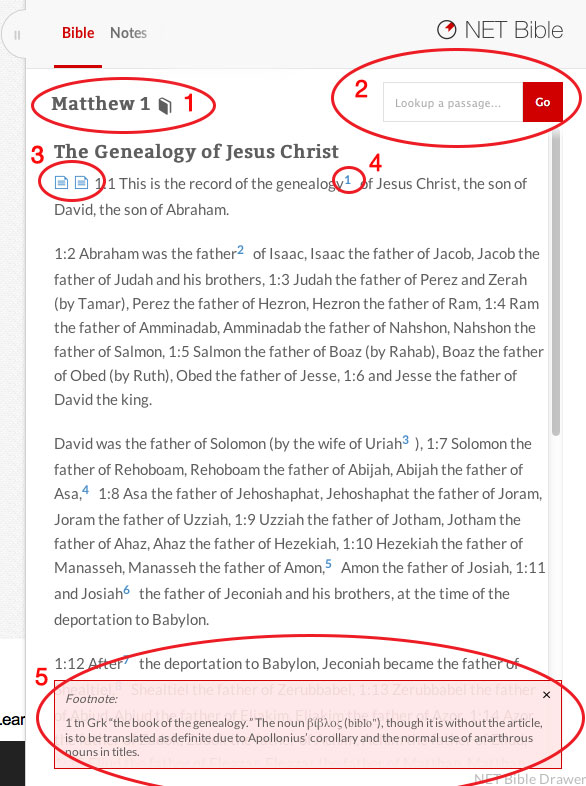
1 - Click on this to select different books and chapters.
2 - Place a term in the search box to find a specific verse.
3 - If you have a note for a verse you will see this icon.
4 - Click on a note number to have the note pop up at the bottom in the red box.
5 - View the note and when you are done click on the red x in the upper right or choose another book/chapter to make the note go away.
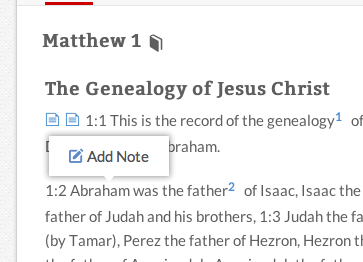
Click on any word within a verse and the Add Note icon will appear. Click on this to add a note to that verse.
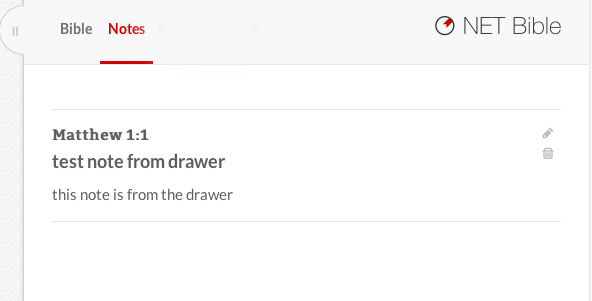
You can edit the note by clicking on the pencil icon or you can delete it by clicking on the trash can.
To get back to the drawer just click the word Bible in the upper left.
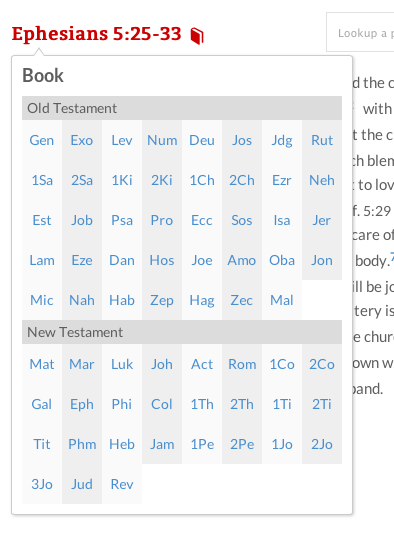
Click on the book and chapter listed at the top of the drawer and the navigation box will appear. From here you can select the book and chapter that you want to go to.

