How To Use NeXt Bible
NeXt Bible is a powerful new search and study tool to help you get the most out of your study time. It's great for:
- Fast look up of your favorite passages and verses
- Teacher's planning and preparing Bible studies
- Individual study and background reading
See below for a list of features and how to use NeXt Bible.
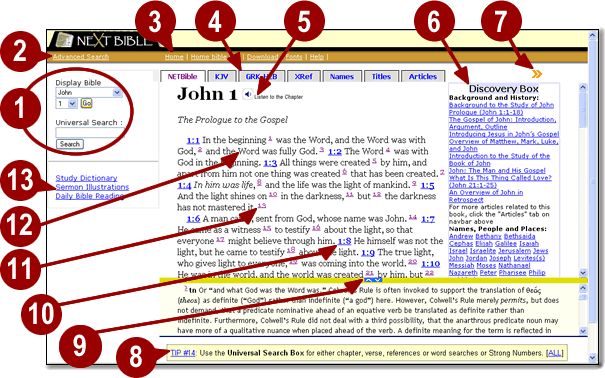
- Bible Search and Display.
- If you know the passage you are looking for, then choose the book and chapter from the drop down menu on the top left or type the book, chapter and/or verse you are looking for directly into the search field.
- If you are not sure about the book, chapter or verse, then type what you do know into the search field and go directly there.
- Also, when you hover over the search field the system will prompt you about the various methods you can use to find what you are looking for.
- Advanced Search.
- Use the advanced search method to quickly find very specific passages or to search for passages that meet your criteria.
- Additional information bar. From the additional information bar you can:
- Download the NET Bible (including all 60, 932 notes)
- Access bible.org with thousands of trustworthy Bible study resources
- Download fonts, get help using NeXt Bible and more
- Reference Tabs. Use the reference tabs to:
- View and compare the King James Bible
- See the Greek and Hebrew
- Cross reference specific passages
- Look up Bible characters
- Find related articles
- and more
- Listen to the NET Bible audio button.
- Click this button to download and listen to audio NET Bible (New Testament only).
- Discovery Box
- Find additional information like background and history, links to people and places and more.
- Next/Previous Chapter button.
- This button takes you to the following or previous chapters of the NET Bible
- Tip box.
- Provides useful hints and additional information to get the most out of your NeXt Bible experience.
- Change frame size buttons
- Click and hold this blue button
- Then head up or down the page (using your mouse) to change the portion of notes visible
- Release the button while moving up or down
- Then click the mouse once more to set it
- Internet Verse Search.
- NeXt Bible displays the verse reference for each verse and also allows you to see that verse in other translations using an automated internet search.
- Note Display.
- Clicking on a note reference displays the appropriate note in the frame below the text.
- Word Search.
- By double clicking on a word, NeXt Bible automatically displays other passages that word appears in.
- Links to additional resources.
- Look here for helpful links to additional resources.

